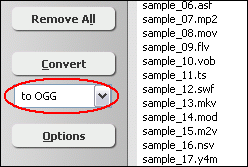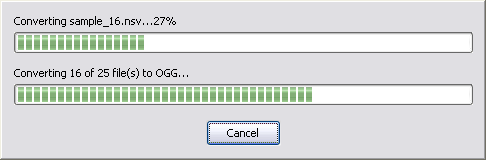|
 |
| Home | Getting Started | Download | Buy Now! | Screen Shots | Support | Contact |
Cropping refers to the removal of the outer parts of a picture to improve framing, accentuate subject matter or change aspect ratio. Cropping video means removing film footage, or unwanted areas. In certain circumstances, film footage may be cropped to change it from one aspect ratio to another, without stretching the image or filling the blank spaces with letterbox bars.
To crop video, we recommend you Total Video Audio Converter that supports 20 video formats such as 3GP, ASF, AVI, DivX, FLV, H.264, M4V, MKV, MOV, MP4, MPG, OGG, OGV, VOB, WMV, WebM, Xvid, etc. In other word, the program could crop 3GP, crop AVI, crop FLV, crop H.264, crop M4V, crop MKV, crop MOV, crop MP4, crop MPG, crop OGG, crop OGV, crop WMV, crop WebM, and so on. With the Total Video Audio Converter, you could easily get the areas only you want and remove the rest. Total Video Audio Converter is easy to use without requiring any technical experiences. The program supports batch cropping video, video trim, and deinterlace video. It is full compatible with 32-bit and 64-bit editions of Windows 10/8/7/Vista/XP/2000. How to Crop Videos/Movies
Crop Videos/Movies Related Topics:
|
| Home | Getting Started | Download | Buy Now! | Screen Shots | Support | Contact | Links |
| Copyright © 2009-2014 Hoo Technologies All rights reserved. Privacy Policy |