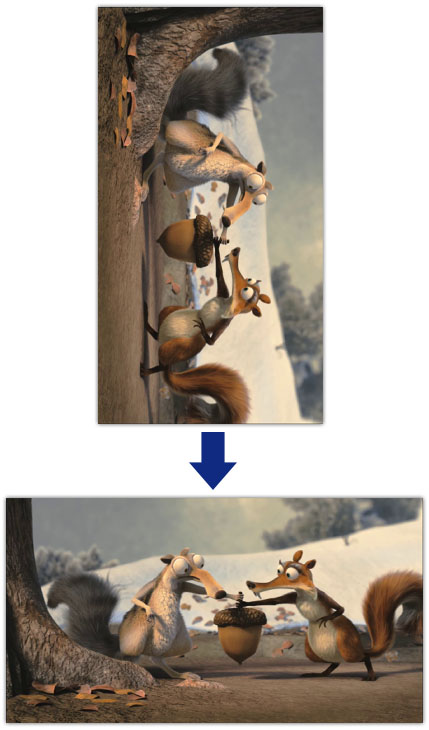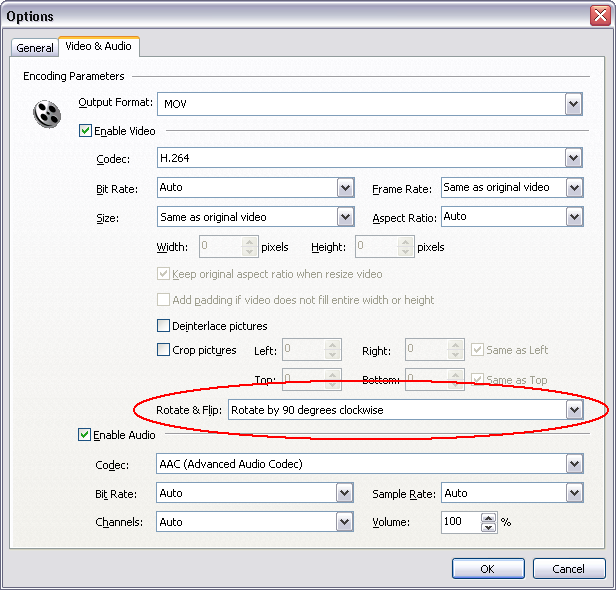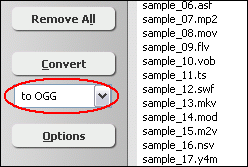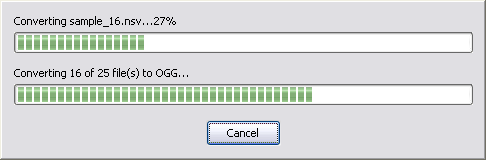|
 |
| Home | Getting Started | Download | Buy Now! | Screen Shots | Support | Contact |
Sometimes, you take video clips sideway with your digital camera or cellphone. You have to turn the head sideways each time you watch those video clips. It's a great idea to rotate the video clips before watching them.
We're here to recommend you a software to rotate video clips. It's Total Video Audio Converter that supports almost any video formats such as 3GP, ASF, AVI, DivX, FLV, H.263, H.264, M4V, MKV, MOV, MP4, MPG, OGG, OGV, VOB, WMV, WebM, Xvid, etc. In other word, the program could rotate 3GP, rotate AVI, rotate FLV, rotate H.264, rotate M4V, rotate MKV, rotate MOV, rotate MP4, rotate MPG, rotate OGV, rotate WMV, rotate WebM, and so on. The rotate software also can capture pictures from videos frame-by-frame and save as JPG, PNG, BMP, and TIFF image formats. The software offers another feature for digital cameral - deinterlace video. As many digital camerals take video with interlace. The feature make picture smoothly. The Total Video Audio Converter supports batch rotate and, is full compatible with 32-bit and 64-bit editions of Windows 10/8/7/Vista/XP/2000. How to Rotate Video Clips
Rotate Video Related Topics:
|
| Home | Getting Started | Download | Buy Now! | Screen Shots | Support | Contact | Links |
| Copyright © 2009-2014 Hoo Technologies All rights reserved. Privacy Policy |