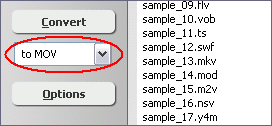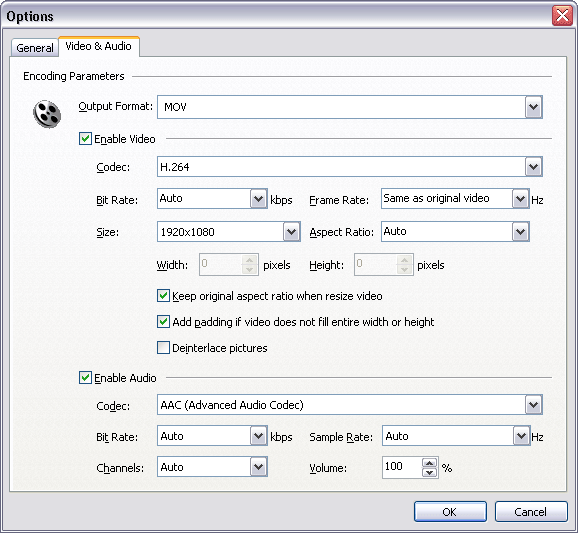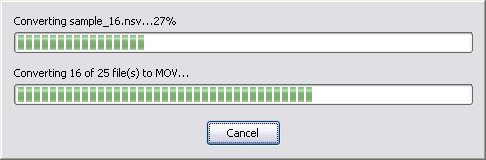|
Convert OGG to MOV/QuickTime
|
OGG to MOV Converter Software converts OGG files to MOV
with H.264 or MPEG-4 video codecs. The MOV is QuickTime File Format (QTFF) used
natively by the QuickTime application. The MOV is very common on Mac OS like WMV
on Windows. It's a great tool for converting format when transferring file to
Mac OS. The OGG to MOV Converter Software also supports other video, audio,
and device formats, for example, AIFF, WebM (VP8), Android Tablet, JPG image sequence, CAF (Core Audio Format), PPM image sequence, MPG, etc.
The software could convert DVD to SWF, OGG to FLV, WebM to WMV, H264 to Windows Phone, MKV to 3G2,
and so on.
OGG to MOV Converter Software supports batch conversion and, is compatible
with Windows 10/8/7/Vista/XP/2000 (both x86 and 64-bit platforms).

What is OGG?
The Ogg format is a free, open-source audio format that provides users
with high-quality audio containing lower bitrates and a smaller file size
than many other formats. Its name originates from jargon that means to
do something forcefully, possibly without consideration of the drain on
future resources. At its inception the Ogg project was thought to be somewhat
ambitious given the power of the PC hardware of the time. Vorbis files
(which have an .ogg extension) compress to a smaller size than MP3 files,
which reduces bandwidth and storage requirements. According to many reports,
Vorbis provides better sound quality than MP3. The Ogg container format
can multiplex a number of independent streams for audio, video, text (such
as subtitles), and metadata. The format consists of chunks of data each
called an Ogg Page. Each page begins with the characters, OggS, to identify
the file as Ogg format. The creators of the Ogg format state that it is
unrestricted by software patents and is designed to provide for efficient
streaming and manipulation of high quality digital multimedia. Being a
container format, Ogg can embed audio and video in various formats (such
as Dirac, MNG, CELT, MPEG-4, MP3 and others) but Ogg was intended and usually
is used with the following Xiph.org free codecs: Speex, Vorbis, Opus, FLAC,
OggPCM, Theora, Tarkin, Dirac, Dirac, and OggUVS. The bitstream format
for Vorbis I was frozen Monday, May 8th 2000. All bitstreams encoded since
will remain compatible with all future releases of Vorbis. As of August
4, 2011, the current version of the Xiph.Org Foundation's reference implementation,
is libogg 1.3.0. Another version, libogg2, has been in development, but
is awaiting a rewrite as of 2008. Both software libraries are free software,
released under the new BSD license. Ogg reference implementation was separated
from Vorbis on September 2, 2000.
What is MOV?
MOV is the file format and media file extension for the QuickTime player.
A .mov video file is in the default format for all Mac computers. QuickTime
is an extensible multimedia framework developed by Apple Inc., capable
of handling various formats of digital video, picture, sound, panoramic
images, and interactivity. Although this file is created and designed by
Apple, the video format has become popular enough that both systems accept
.mov content (otherwise, a majority of the video files downloaded form
the Internet become unusable on Windows-based systems). Open and view the
.mov file using the default media player installed on your system. QuickTime
is bundled with Mac OS X. QuickTime for Microsoft Windows has always been
downloadable as a standalone installation, as well as being bundled with
Apple's iTunes. A more recent version, QuickTime X, is currently available
on Mac OS X Snow Leopard, Lion, and Mountain Lion. Software development
kits (SDKs) for QuickTime are available to the public with an Apple Developer
Connection (ADC) subscription. Other media programs and digital devices,
including Windows Media Player and many digital cameras, also use the format
to store video files. QuickTime movie files, which have the file extension
.mov, are among the primary video files that work with Apple's iMovie.
The iMovie video-editing software comes standard with Apple computers.
Importing a movie file into the application and editing it by cutting,
pasting and adjusting the audio/video are all simple processes. You can
then take the edited movie and save it in a new file, be it in .mov or
some other format. Quicktime files combine sound, text, animation, and
video in a single file.
How to Convert OGG to MOV/QuickTime?
- Free Download OGG to MOV Converter
Software
- Install the Program by Step-by-step Instructions
- Launch OGG to MOV Software
- Choose OGG Files

Click "Add Files" to choose OGG files.

Choose one or more OGG files you want to convert and then click Open.
OGG to MOV Software will open OGG files and get file information
of the file such as width, height, frame rate, video bit rate, audio sample rate,
audio bit rate, audio channels, and then display the information of OGG file
at conversion list.

- Choose Output Format
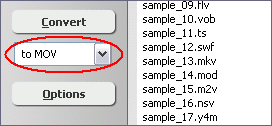
Click on combo box of output format and then choose "to MOV".
- [Optional, for advanced user]
Set MOV Encoding Parameters

If you want to change MOV encoding parameters such as video codec, bit rate,
frame rate, video size, aspect ratio, audio codec, and so on, please click "Options".
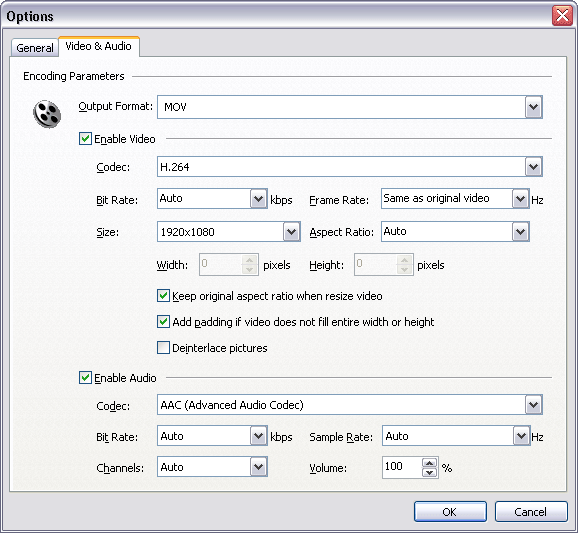
And then, switch to tab "Video & Audio" and choose "MOV"
at "Output Format", and then set options for video and audio
encoding.
You could choose H.264 or MPEG-4 for video codec. The audio codec is AAC only.
- Convert OGG to MOV

Click "Convert" to convert all OGG files in list to MOV format.
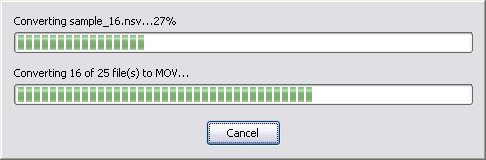
The software is converting OGG files to MOV.
- Play and Browse MOV File

When conversion completes, you can right-click converted item and choose "Play
Destination" to play the outputted MOV file; or choose "Browse Destination
Folder" to open Windows Explorer to browse the outputted MOV file.
- Done
Top
OGG to MOV Software is 100% clean and safe to
install. It's certified by major download sites.

Convert OGG to MOV/QuickTime Related Topics:
|