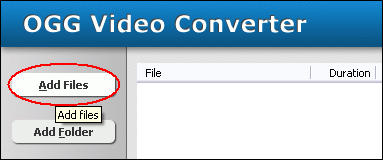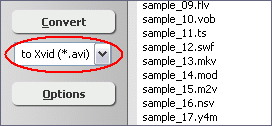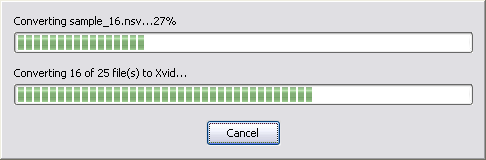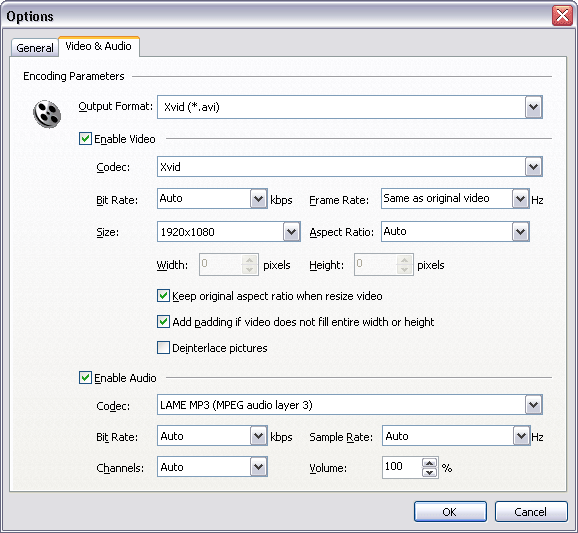|
Convert VOB to Xvid
|
VOB to Xvid Converter Software converts VOB files to Xvid
fast. Xvid offers outstanding quality and performance clearly surpassing expensive,
competing products. Xvid allows you to create video for interoperable exchange
with portable or home multimedia devices as Xvid is widely supported in hardware.
Being open-source, Xvid is future-proof and secure to use.
Besides VOB and Xvid, the converter also supports common and uncommon video
and audio formats and protable devices such as SWF, AIFF, 3G2, DivX, MPG, FLV, iPad, etc. It could convert
3GP to Windows Phone, H264 to Windows Phone, DVD to FLAC, MPEG to Windows Phone, DVD to AC3, and so on.
VOB to Xvid Converter Software supports batch conversion and, is
full compatible with 32-bit and 64-bit editions of Windows 10/8/7/Vista/XP/2000.

What is VOB?
VOB stands for DVD Video Object. It is basically one of the core files
found on DVD-Video discs and contains the actual movie data. Windows Media
Player, VLC and Media Player Classic are all free applications that support
playback for these files. These apps make it possible to view a disc's
contents without loading it into a DVD player, and resemble each other
closely in terms of media management. Some DVD Recorders use DVD-VR format
and store multiplexed audiovisual content in VRO containers. A VRO file
is equivalent to a collection of DVD-Video VOB files. The VRO files can
be played directly like a VOB if no editing is intended. Fragmented VRO
files are not widely supported by software players and video editing software.
Basically VOB file is just a basic MPEG-2 system stream -- meaning that
it is a file that contains multiplexed MPEG-2 video stream, audio streams
(normally AC3 and DTS formats) and subtitle streams. In addition, VOB can
contain Linear PCM, AC-3 or DTS audio and subpictures (subtitles). A player
of generic MPEG-2 files can usually play unencrypted VOB files, which contain
MPEG-1 Audio Layer II audio. Other audio compression formats such as AC-3
or DTS are less widely supported. Each VOB file must be less than or equal
to one GiB. On the DVD, all the content for one title set is contiguous,
but broken up into 1 GiB VOB files in the computer compatible file systems
for the convenience of the various operating systems. VOB files may be
accompanied with IFO and BUP files. These files respectively have .ifo
and .bup filename extensions. Images, video and audio used in DVD menus
are stored in VOB files. Analogous to the MPEG program stream, VOB file
can contain H.262/MPEG-2 Part 2 or MPEG-1 Part 2 video, MPEG-1 Audio Layer
II or MPEG-2 Audio Layer II audio, but usage of these compression formats
in a VOB file has some restrictions in comparison to the MPEG program stream.
What is Xvid?
Xvid codec is a free open-source alternative to the DivX codec and is based
on the same ISO specification for MPEG-4. The Xvid codec is a very lightweight
codec for the encoding of video data from standard to very high definition.
With the 1.0.x releases, a GNU GPL v2 license is used with no explicit
geographical restriction. However, the legal usage of Xvid may still be
restricted by local laws. GNU-licensed 1.0.x releases enjoyed greater freedom,
although there are still legislative restrictions on XviD use in some regions.
When you install the XviD codec it basically provides your system with
specific instructions how to compress and decompress video in the XviD
format. Once you've installed the XviD codec on your system you will be
able to play XviD videos using Windows Media Player or any other XviD-enabled
player. There's wide-spread support for Xvid video in hardware devices.
E.g. DVD players or portable media devices can handle Xvid video. Also,
a lot of devices come bundled with Xvid to permit the interoperable creation
of content or enable playback of video on PC that has been recorded with
devices such as digital video recorders or digital cameras, camcorders
or mobile phones. The XviD codec makes it possible to compress a full-length
DVD-quality movie enough to fit on one or two CDs, depending on the length
of the movie. To play XviD videos you first need to install the XviD codec
on your computer. An open source MPEG-4 video codec. XviD was created to
offer a free alternative to other commercial video codecs. Since it featured
many patented technologies, Xvid 0.9.x versions were confronted with license
barriers in some countries.
How to Convert VOB to Xvid?
- Free Download VOB to Xvid Conversion
Software
- Install the Program by Step-by-step Instructions
- Launch VOB to Xvid Converter Software
- Choose VOB Files
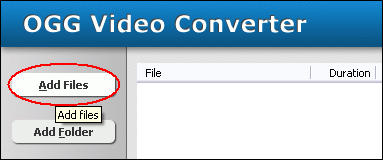
Click "Add Files" to choose VOB files.

Choose one or more VOB files you want to convert and then click Open.
VOB to Xvid Converter Software will open VOB files and get file
information of the file such as width, height, frame rate, video bit rate, audio
sample rate, audio bit rate, audio channels, and then display the information
of VOB file at conversion list.

- Choose Output Format
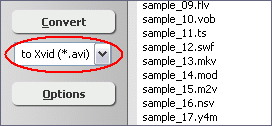
Click on combo box of output format and then choose "to Xvid".
- [Optional, for advanced user]
Set Xvid Encoding Parameters

If you want to change Xvid encoding parameters such as bit rate, frame rate, video
size, and aspect ratio, please click "Options".
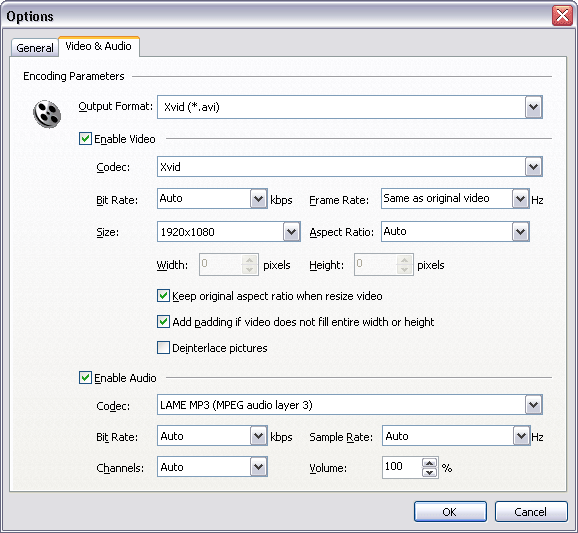
And then, switch to tab "Video & Audio" and choose "Xvid
(*.avi)" at "Output Format", and then set options for
video and audio.
- Convert VOB to Xvid

Click "Convert" to convert all VOB files in list to Xvid format.
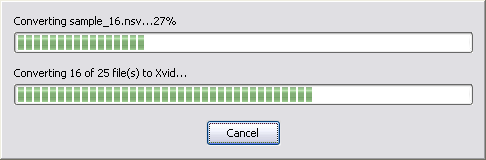
The software is converting VOB files to Xvid.
- Play and Browse Xvid File

When conversion completes, you can right-click converted item and choose "Play
Destination" to play the outputted Xvid file; or choose "Browse
Destination Folder" to open Windows Explorer to browse the outputted Xvid
file.
- Done
Top
VOB to Xvid Converter Software is 100% clean and safe to
install. It's certified by major download sites.

Convert VOB to Xvid Related Topics:
|